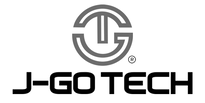J-Go Tech Support Team - October 21, 2021
How to Charge The Microsoft Surface Pro 7 Plus
There are a ton of different ways for you to recharge your Surface Pro 7 Plus, regardless of how and where you use it.

Today, we’re going to discuss the various ways to charge the Microsoft Surface Pro 7 Plus.
As you look at the Surface Pro 7 Plus, there are two different charging ports on the right side of the device:
Charging Port 1: The standard “Surface Connect” charging port.*
*This is most commonly used, as it matches the original charger that is included with the Surface Pro 7 Plus.
Charging Port 2: A USB Type-CTM (sometimes called “USB-CTM” or “Type-C”) port.*
*This will allow you to charge the Surface Pro 7 Plus via USB-CTM Power Delivery (sometimes called “PD”)
The equipment that you will need to charge the Surface Pro 7 Plus will depend upon where you want to charge the device and the charging port you would like to use. Before we get started, let’s look at the power requirements of the Surface Pro 7 Plus and its two charging ports.
Feel free to jump ahead to the information you may need by using the index links.
- Surface Pro 7 Plus Charging Basics
- Charging with the OEM Charger
- Charging with USB-CTM Power Delivery (PD)
- Alternative Charging Solution to Keep the USB-CTM Ports Free
- USB-CTM PD Power Banks
- Voltage and AMPs
- Frequently Asked Questions
- The Wrap-up
Surface Pro 7 Plus Charging Basics
Inside the box of a SP7 Plus, you will find a 65W power supply. As you look at the specifications printed on the charger, you’ll find that 60W (15V/4A) is allocated to the Surface Pro 7 Plus and 5W (5V/1A) is allocated to the USB port located on the power supply itself, which is handy for charging a cell phone or other small device.

Surface Pro X - Charger w/ wall plug and power cord
** Quick Note. The wattage (W) can be calculated by simply multiplying the voltage (V) and amperage (A). (Voltage x Amperage = Wattage) Example: 15V/4A = 15(volts) x 4(amps) = 60 watts
If you are using the standard Surface Connect charging port, it is important to know that this port can only receive 12V and 15V currents. We’ll explain why in a bit. In contrast, the USB Type-CTM port is equipped with Power Delivery, which gives the SP7 Plus the ability to charge at up to 20V. Now that we’ve covered the basics, let’s dive into the options you have to charge the Surface Pro 7 Plus in the office or at home. We’ll also discuss portable solutions to keep your device charged on the go when you’re completely away from a wall outlet, such as in your car or going on an outdoor adventure.
Charging with the Standard OEM Charger
The first and most obvious option is to charge your Surface Pro 7 Plus with the original charger included in the box. You can easily charge your SP7 Plus by simply plugging the charger into a wall outlet and connecting it to your device. Simple enough, right? To charge the Surface Pro 7 Plus away from a wall outlet, you’ll need some additional equipment, which can be quite cumbersome at times.
Charging in the Car with DC to AC Car Inverter
For those of you that want to charge your device in your vehicle, you’ll need a device called a “DC to AC power inverter.” This device plugs into the DC “cigarette lighter” port of most vehicles and provides a standard AC outlet, just like the wall outlet you’d find in your home, which allows you to plug in your Surface Pro 7 Plus charger.

Picture featuring BYGD's 150W Power Inverter
Charging On-The-Go with DC to AC Power Bank
A more portable option would be to use a portable battery (also called a “power bank,” “battery bank,” “power pack,” or “external battery”). Just as you need a wall outlet to plug the SP7 Plus charger into at home, you’ll need to ensure that the portable battery has an AC power outlet as well. Whether you’re searching for a DC to AC power inverter or an AC power bank, you’ll need to ensure that it can provide 60W or more so your Surface Pro 7 Plus can recharge at its maximum speed.

Picture featuring Zarelo'ds Portable AC Outlet Power Bank
Charging with USB-CTM Power Delivery (PD)
The second way to charge a Surface Pro 7 Plus is by using the USB-CTM port. This is a great alternative for those of you that may have a phone or tablet that uses a USB Type-CTM charging port, as it allows you to consolidate the number of chargers and cables that you have to carry around with you.
To charge by USB-CTM, you’re going to need two things:
1. A power supply (USB-CTM power bank, USB-CTM wall charger, USB-CTM docking station/hub, USB-CTM car charger, etc.) that has a power output of 60W or more. 2. A USB-CTM to USB-CTM cable*
* Quick Note. *It is very important to note that the cable must have a USB-CTM connector on both ends of the cable. Although some of you may have a cable that has a USB-A (sometimes called “regular/standard USB”) connector on one end, this will not be able to provide enough power to charge your device. Some chargers and docking stations may have a built-in cable and do not require a separate USB-CTM to USB-CTM cable, so please be sure to check yours first.
Charging While Stationary with USB-CTM
There are two primary options to charge the Surface Pro 7 Plus via USB-CTM at your desk, home, office or anywhere close to an outlet:
Option 1: By using a USB-CTM Power Delivery (PD) wall charger with a USB-CTM to USB-CTM cable
Option 2: Or by connecting to a USB-CTM docking station or hub that supports pass-through charging
(Docking stations commonly have their own power supply. In contrast, hubs typically require you to connect a USB-CTM charger via a USB-CTM to a USB-CTM cable to the power input port of the hub, which allows the power to pass through to your device.)

Option 2 Pictured: Charging with a USB-CTM Dock Station. Hiearcool's USB-CTM Dock Station is pictured. Using a USB-CTM dock is preferred if you would need additional ports for data transfer and storage.
Charging While in the Car with USB-CTM
To charge the Surface Pro 7 Plus with USB-CTM power delivery in your vehicle, you could use a USB-CTM car charger, which plugs into the DC “cigarette lighter” port, and a USB-CTM to USB-CTM cable. Alternatively, you could use a USB-CTM wall charger and a DC to AC power inverter, as we mentioned previously.

Picture featuring J-Go Tech's 45W PD Car Charger.
Charging While On-The-Go with USB-CTM
If you want to charge the SP7 Plus away from outlets, such as outdoors, you would need a USB-CTM power bank and a USB-CTM to USB-CTM cable. Be sure to check out the frequently asked questions listed below for more information about confirming compatibility. With all of these options, please ensure that the power source you choose provides at least 60W of power via the USB-CTM port.
Alternative Solutions to Keep the USB-CTM Port Free
Some of you may be wondering what your options are if you need to keep your USB-CTM port free for plugging in other devices, such as a thumb drive or anything else you may need for your computer. To keep your USB-CTM port free, you could use a Surface Connect to USB-CTM adapter and pair it with your USB-CTM power source and cable. To explain it simply, the Surface Connect to USB-CTM adapter has a female USB-CTM port on one end and a Surface Connect charging connection on the other end. Rather than connecting the USB-CTM to the USB-CTM cable directly from your power source to the Surface Pro 7 Plus’s USB-CTM port, you would connect the cable to this adapter, which would allow you to connect to the SP7 Plus’s Surface Connect charging port.
** Quick Note. Keep in mind, this option may not be ideal for some users. Due to the protocols and limits of USB-CTM Power Delivery (PD), a 15-volt current can only reach a maximum of 3 amps, which will limit the maximum power provided to your SP7 Plus to 45W, as opposed to the standard 60W.
One thing to consider is that although your Surface Pro 7 Plus comes with a 60W power supply, this does not mean that it is always using the entire 60W of power available. For most consumers, using the SP7 Plus for browsing the internet and other simple tasks, 45W should be enough power to recharge the device while you’re using it. However, for those of you that may be using more resource-intensive programs, you may notice that 60W is needed to recharge your SP7 Plus while you’re using it. If you don’t need to recharge the SP7 Plus while it is in use, you could simply recharge after shutting down the device or placing it in sleep mode, which will help reduce the time needed to recharge the SP7 Plus significantly.
** Quick Note. *20V/5A (100W) requires a USB-CTM to USB-CTM cable with an eMarker chip. Both the power source and cable must support 5A power delivery. USB-CTM to USB-CTM Cables without an eMarker chip may only reach up to 3A (60W). Please consult with the manufacturer/supplier of your product(s) for more information.
USB-CTM PD Power Banks
USB-CTM PD Wall Chargers
A Quick Note About Voltage and USB Type-CTM Power Delivery
As I mentioned earlier, the proprietary “Surface Connect” charging port on the Surface Pro models can only accept 12V and 15V. This comes into play when you’re using a USB-CTM power source to charge your Surface device. While many power sources comply with the standard USB-CTM Power Delivery power profiles, there are also many that do not, so please ensure that yours is compatible.
While you can use 12V or 15V, we prefer 15V because it has a higher power limit (45W vs 36W), it’s more common and allows your device to recharge faster when it’s needed.
It’s unlikely to find a USB-CTM charger that supports 12V but doesn’t support 15V, unless you’re looking at power supplies that provide less than 27W.
These are commonly used to charge phones and small tablets, but are not powerful enough to charge most computers anyways. However, we have encountered several products that are powerful enough to charge many computers that support 15V but do not support 12V.
For your reference, we have compiled a chart below that outlines the voltages supported through USB-CTM Power Delivery and their limits:
USB-CTM Power Delivery (PD) Power Chart
| Voltage (V) | Max. Amps (A) | Total Power (W) |
|---|---|---|
| 5V | 3A | 15W |
| 9V | 3A | 27W |
| 12V | 3A | 36W |
| 15V | 3A | 45W |
| 20V | 5A*** | 100W*** |
*** Quick Note. ***20V/5A (100W) requires a USB-CTM to USB-CTM cable with an eMarker chip. Both, the power source and cable must support 5A power delivery. USB-CTM to USB-CTM Cables without an eMarker chip may only reach up to 3A (60W). Please consult with the manufacturer/supplier of your product(s) for more information.*
Frequently Asked Questions
Here are some common questions we receive that may help you out:
The Wrap-Up
To summarize everything, there are a ton of different ways for you to recharge your Surface Pro 7 Plus, regardless of how and where you use it.
We believe that USB-C is a great charging alternative and is becoming the standard charging method across portable devices in the market.
As we see more and more companies beginning to adopt USB-C as the standard charging port, you’ll be able to use USB-C charging for your Surface Pro 7 Plus and other common devices that you carry, such as your cell phone, smart watch, wireless headphones, portable gaming console, drone, camera and much more. As of recently, we’ve even seen men’s electric razors and gaming controllers adopt USB-C charging ports.
With this technology, you have a great opportunity to consolidate the number of chargers and cables that you have sitting around. While USB-C may be our preference, it really depends upon the user and what you’re comfortable with.
At J-Go Tech, we focus on developing innovative charging solutions that primarily support USB-C charging. As USB-C charging becomes a standard way of charging, we understand that there will be many opportunities for people to charge their devices faster, easier, and with less equipment.
With this, we are on a mission to educate consumers on the advantages of USB-C charging technology.
Have questions or need a personalized solution? Want us to cover another topic or model?
Reach out and let us know at support@jgotech.com!